How to Translate Language in Skype App?
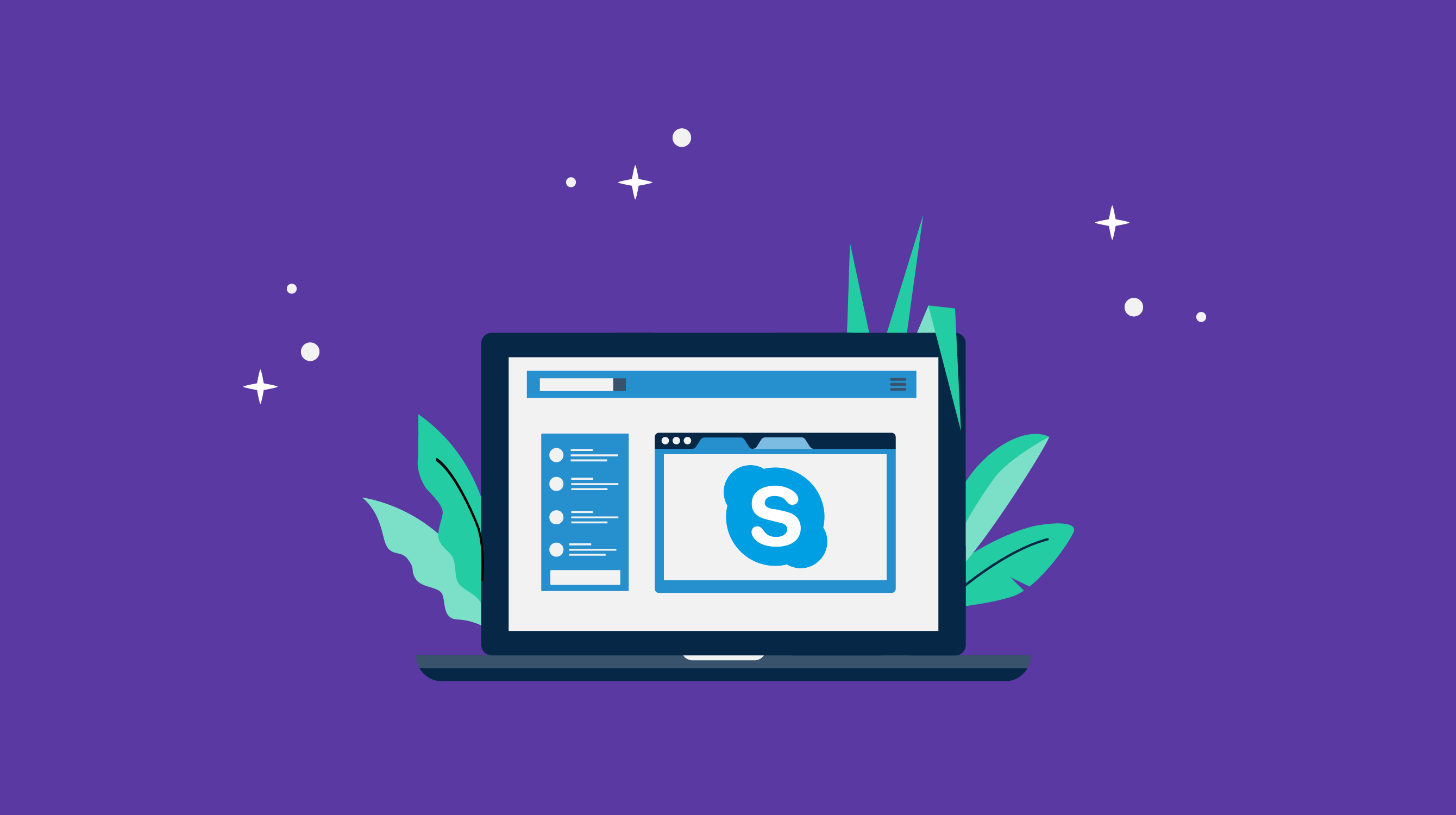
The
Skype app offers language translation for text messages and voice calls. With
this feature, you can communicate with people in different languages. Log in to
the Skype application and select the person you want to communicate with or
start a new chat. After typing your text message, click on the ellipse icon
next to the message you want to send. Select "Translate" from the
drop-down menu. Then select the language you want to translate and the target
language. For example, if you wrote your message in English and you want to
translate Turkish to the target person, you can select English as the source
language and Turkish as the target language. Translate and send your message by
clicking the "Translate" button. Your message will be forwarded to
the other party, translated in the target language. Language Translation for
Voice Calls: Start a voice call or receive a voice call in the Skype app.
During the call, click the microphone icon at the bottom to start the
conversation. When the conversation starts, you should see the
"Translation" icon at the top of the screen. Click this icon. Next,
select the source and target languages.
Messaging
with Skype
Messaging
with Skype is pretty easy and there are a few different methods you can use on
different devices. Sign in to your Skype account or create a new Skype account.
If you want to use the Skype web version, go to Skype's website in your browser
and sign in to your account. If you want to use the app, download and install
the Skype app. After logging into the Skype app or web version, you should see
a list of your contacts on the left. Select the contact you want to send a
message to or add a new contact. Open the chat window by clicking on the person
you selected. Type your text message at the bottom of the chat window and press
the "Send" button. You can chat in this window until the other party
replies to you.