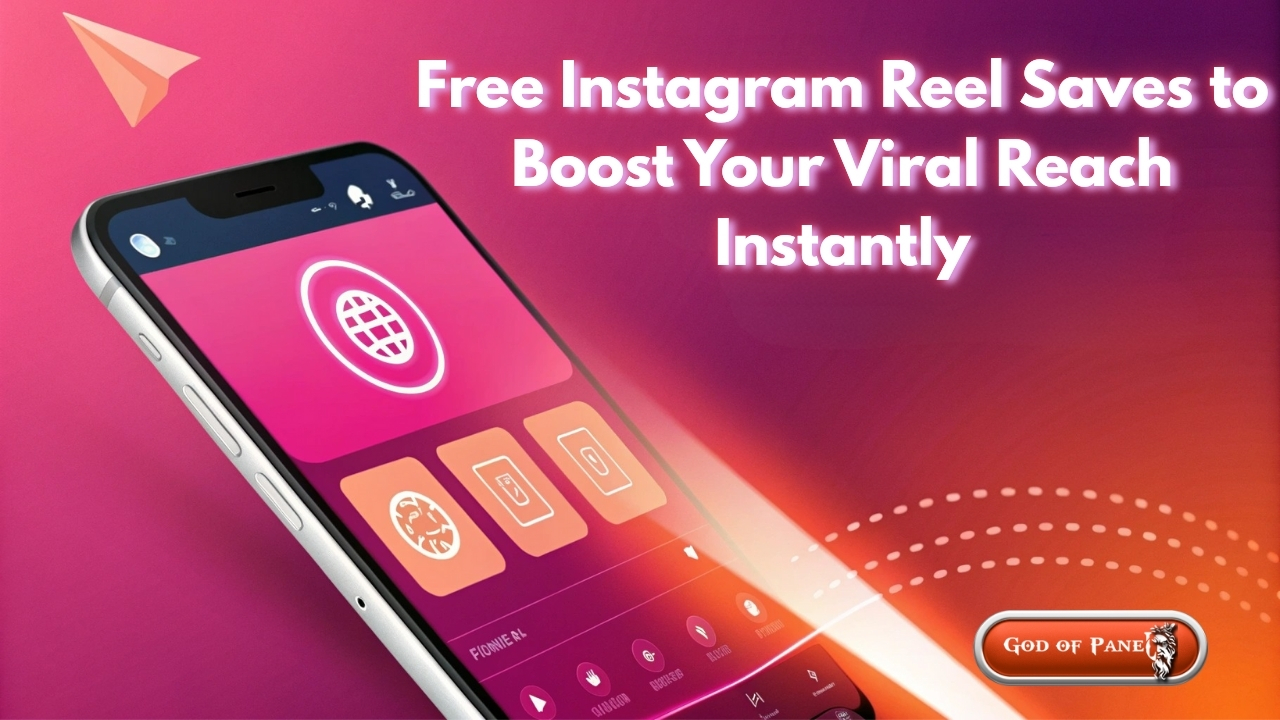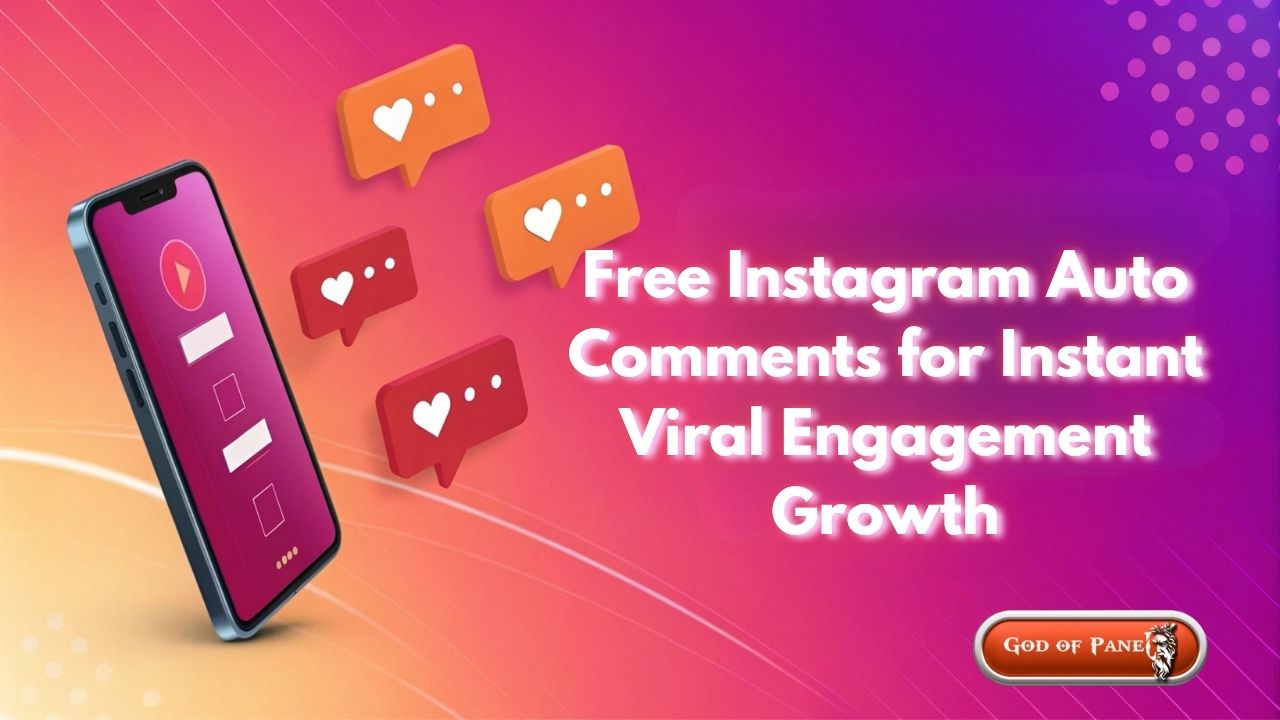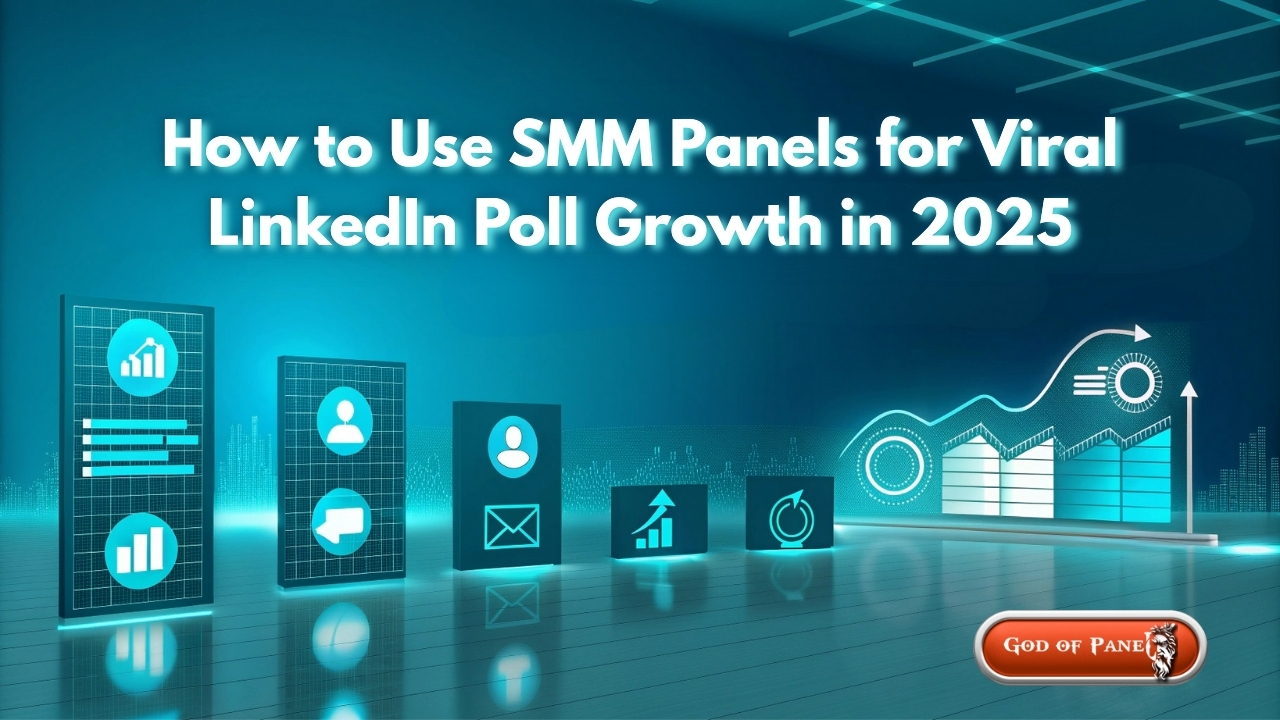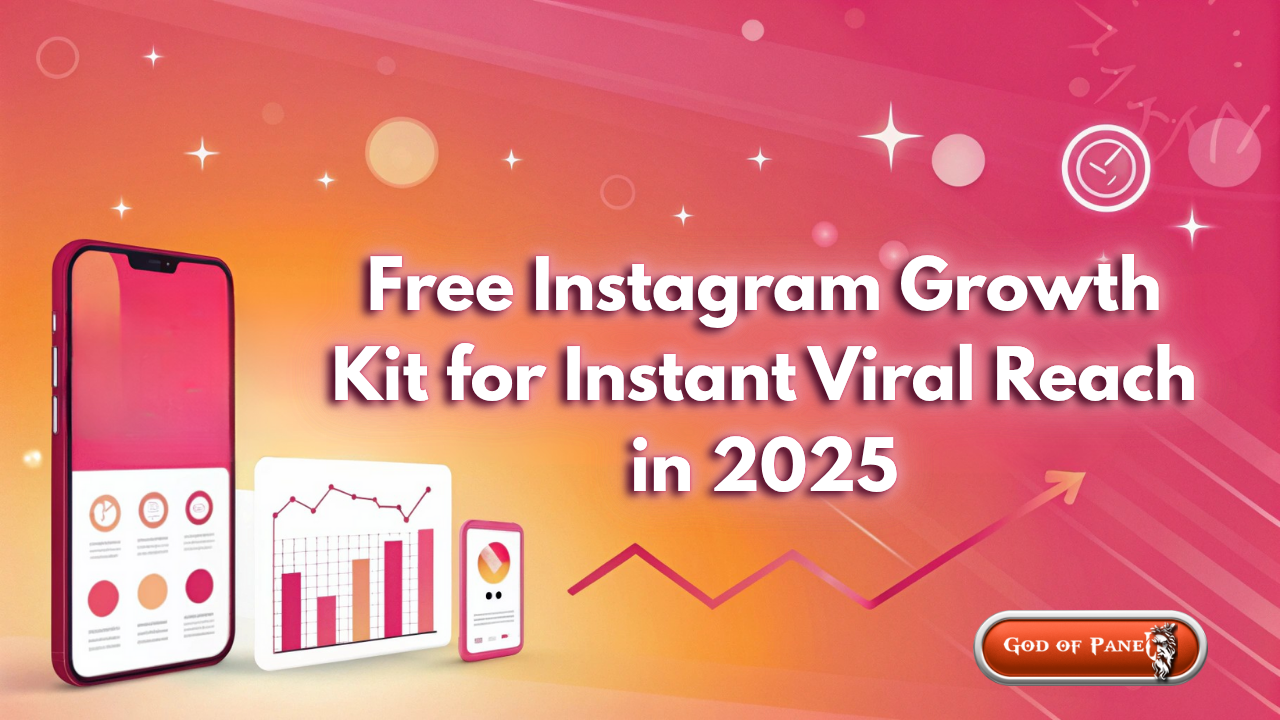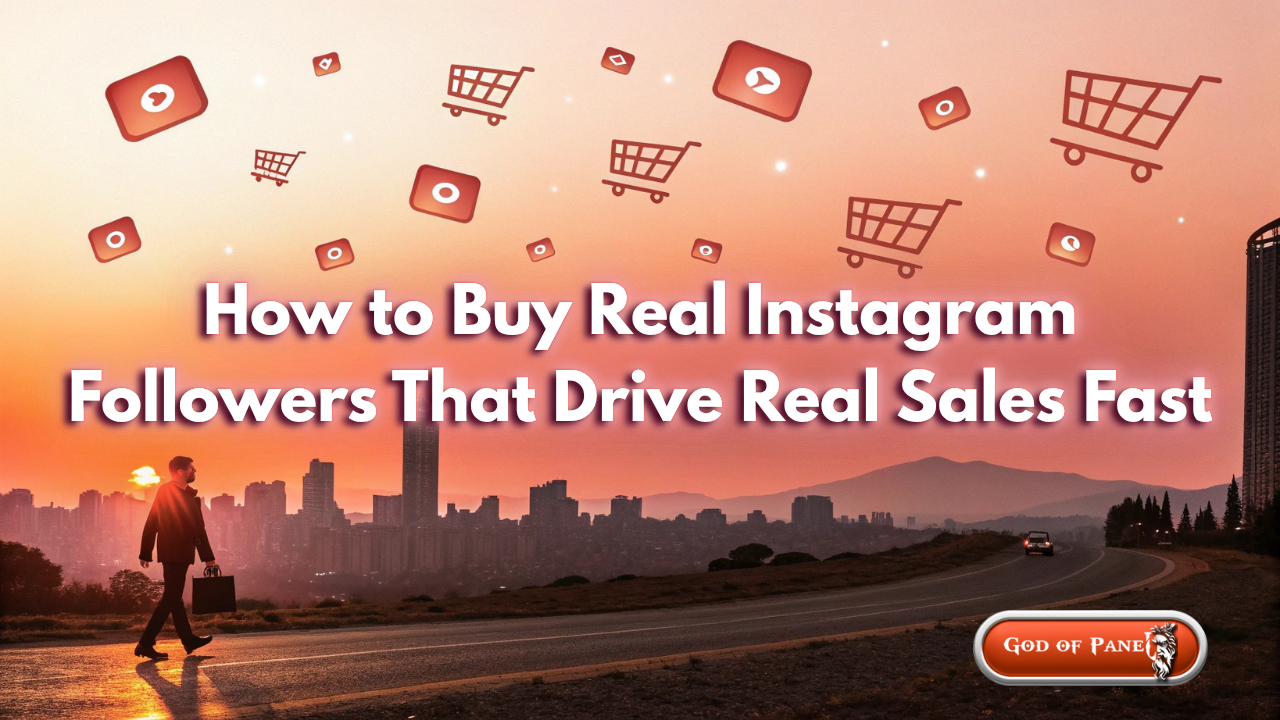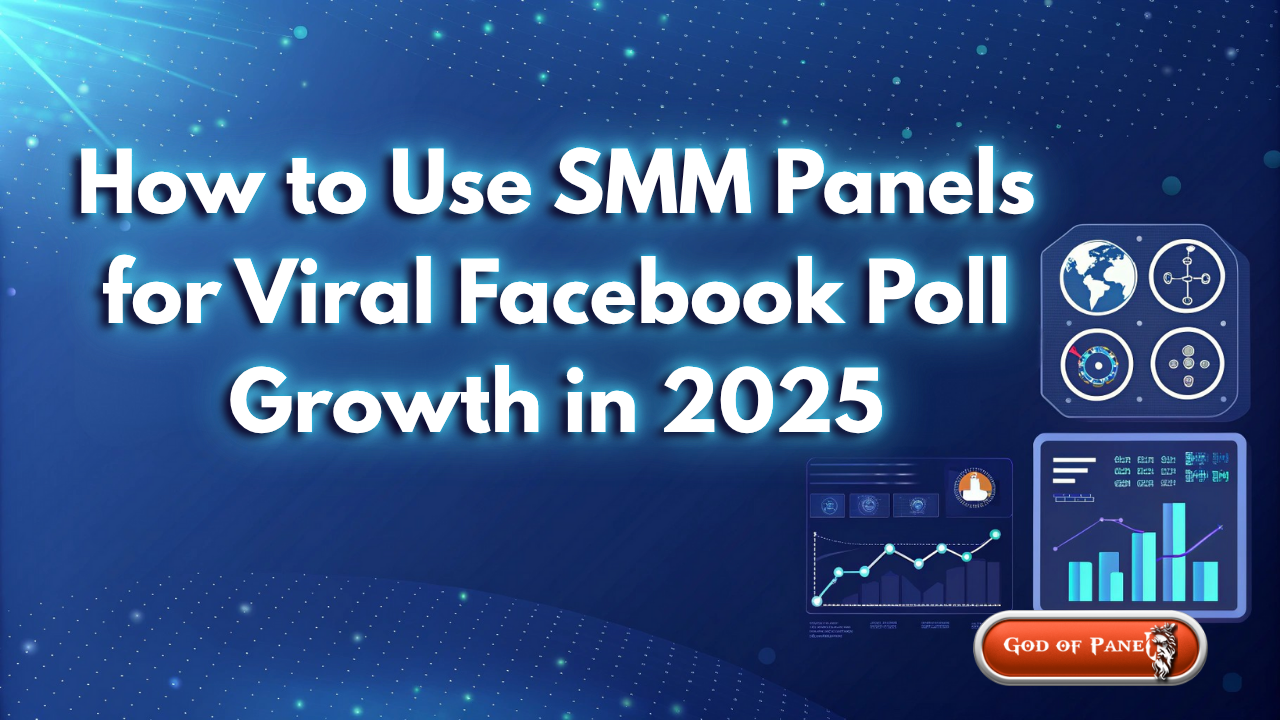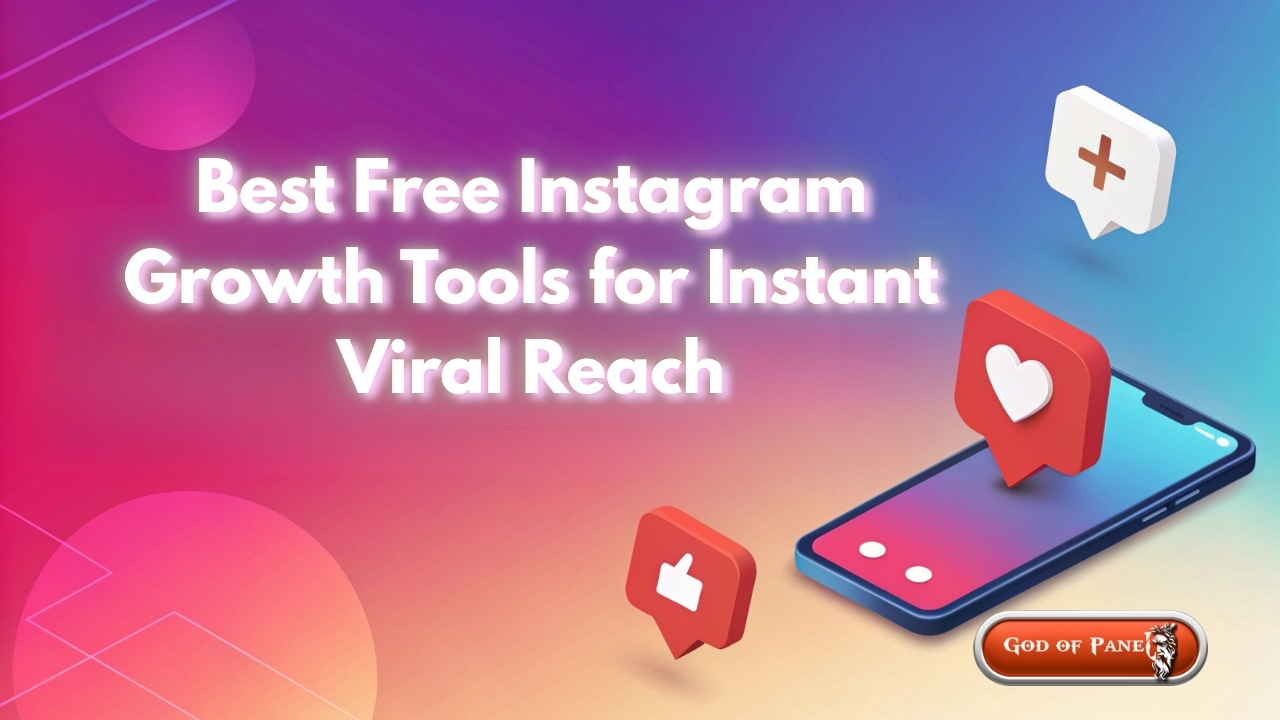
Best Free Instagram Growth Tools for Instant Viral Reach
Why Instagram Reel Analytics Are Your Secret Weapon
In the fast-paced world of social media, posting Instagram Reels without analyzing their performance is like navigating a new city without a map. You might eventually find your destination, but you'll waste precious time and resources. Instagram Reel analytics provide the critical data you need to understand what resonates with your audience, why certain content goes viral, and how to replicate that success consistently. By moving beyond vanity metrics and diving into meaningful engagement data, you can transform your content strategy from guesswork to a data-driven engine for growth.