How to Upload Spotify Song?
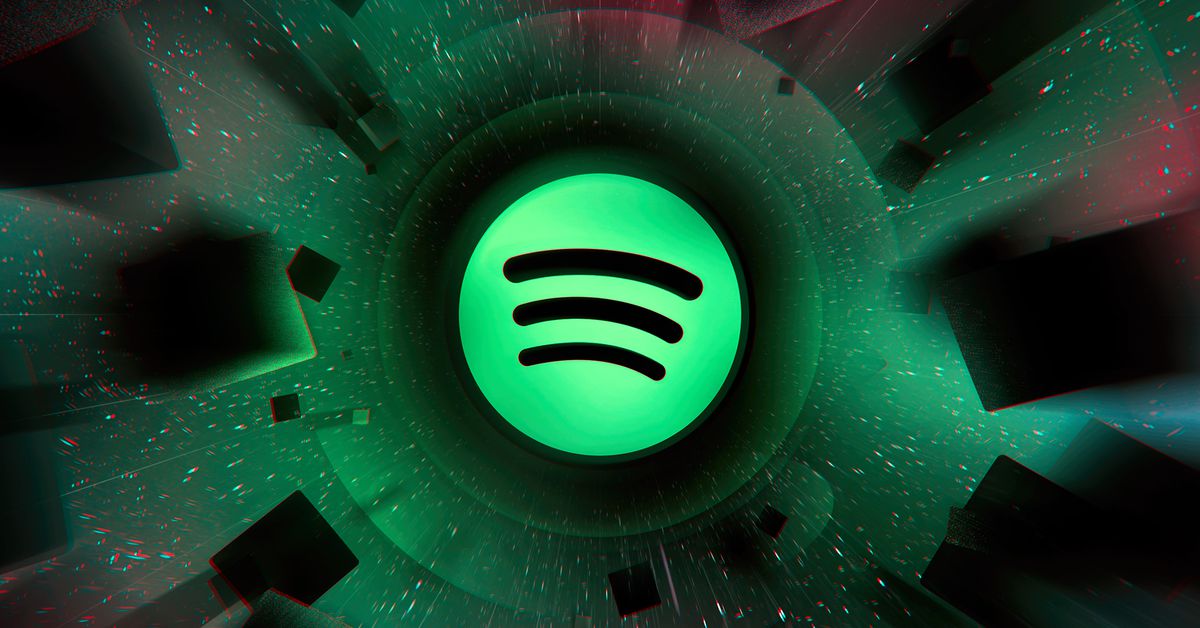
Spotify
works as a music streaming service, so users listen to the music from Spotify's
own catalog. However, Spotify allows users to add their local files to their
Spotify collections and listen to these files on other devices. Open Spotify on
your computer and log in. Click "Settings" in the menu bar at the top
of the screen. Click "Local Files" from the left side menu. On the
Local Files page, click "Add Sources". Clicking the "Add Sources"
button will open a window with local music files on your computer. Select your
local music files from this window. Spotify supports MP3 or other common audio
file formats. The local music files you selected are added to your Spotify
collection. They are found in your collection under the "Local Files"
heading. You can create playlists to listen to your local files or add them to
your existing playlists. If you want to listen to your local files on your
other devices, connect those devices to your Spotify account and sync your
playlists.
How to Make My Playlist Visible on Spotify?
When
you create your own playlist on Spotify, it automatically becomes visible under
your Spotify account and can be seen and listened to by others. Log in to your
Spotify account and open the app. Click the "Playlists" tab in the
left-hand menu bar to see your playlists. Open your playlist by clicking on
your playlist name. Click the "Edit" button at the top to edit your
playlist. This will put your playlist in edit mode. On your playlist's edit
page, access your playlist's settings by clicking the ellipsis (vertical three
dots) icon next to the name of the playlist. In the settings menu, click
"Share". Once you get to the sharing settings, you can make your
playlist public or restricted You can share it with a group of people.