How Can I Close My Facebook Account?
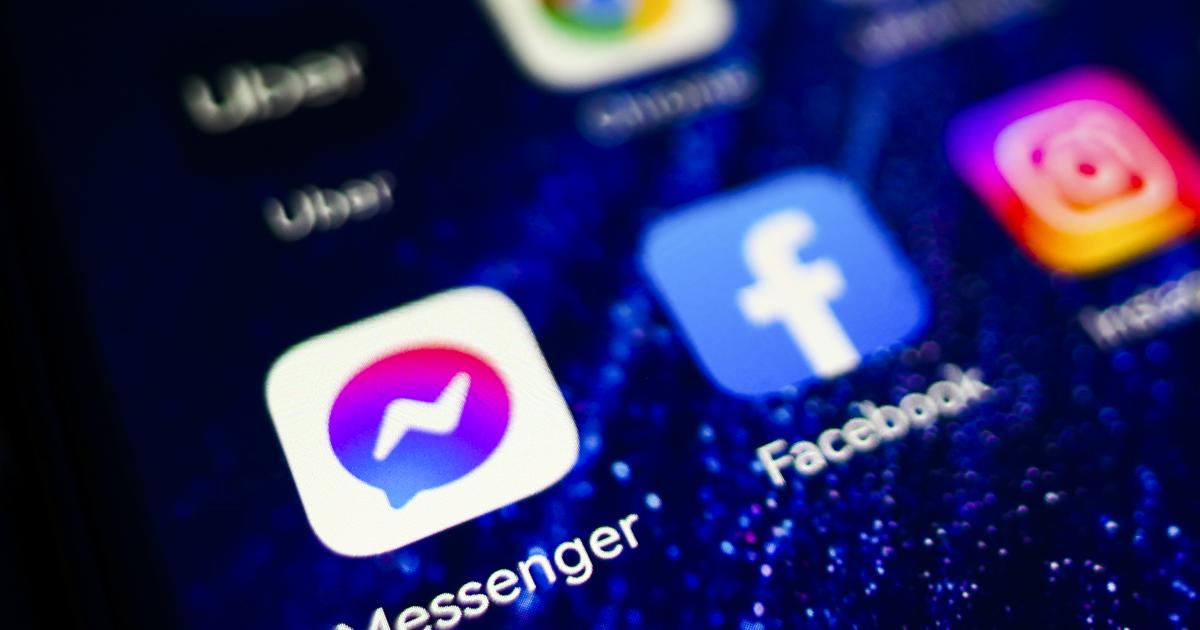
Log
into Facebook in the browser you want to close your Facebook account in. Click
the arrow in the upper right corner and click "Settings" from the
drop-down menu. From the menu on the left, find "Account Settings"
under the "Account Ownership and Control" heading and click
"Deactivate and Delete Account" under the "Deactivate
Account" heading. Find and click the option. You can temporarily disable
your account by clicking "Deactivate Account". If you want to
permanently delete your account, you must select the "Delete Account"
option. Please note that these steps may change over time. If the above steps
are not valid, it would be a good idea to check Facebook's updated help
documentation or support pages.
I Need To Remember My Facebook Password
If
you want to log in to your Facebook account and close your account, you will
need to remember your password. If you don't remember your password, you can
reset your password by following the steps below. Go to Facebook homepage by
typing "facebook.com" in your browser's address bar. Then,
"Forgot your account?" or "Forgot your password?" On the
password reset page, enter your email address, phone number or username that
you use to log into your account. Then click a button like "Search"
or "Continue". You can choose the methods you can use to verify your
account. You can use the confirmation code sent to your e-mail address or the
code sent via SMS. After choosing your verification method, enter the
verification code sent to you in the relevant field. After entering the
verification code, you will be asked to create a new password. Make sure you
create a secure password. You may need to enter your password twice. After
confirming your new password, you can use this new password to log into your
account.