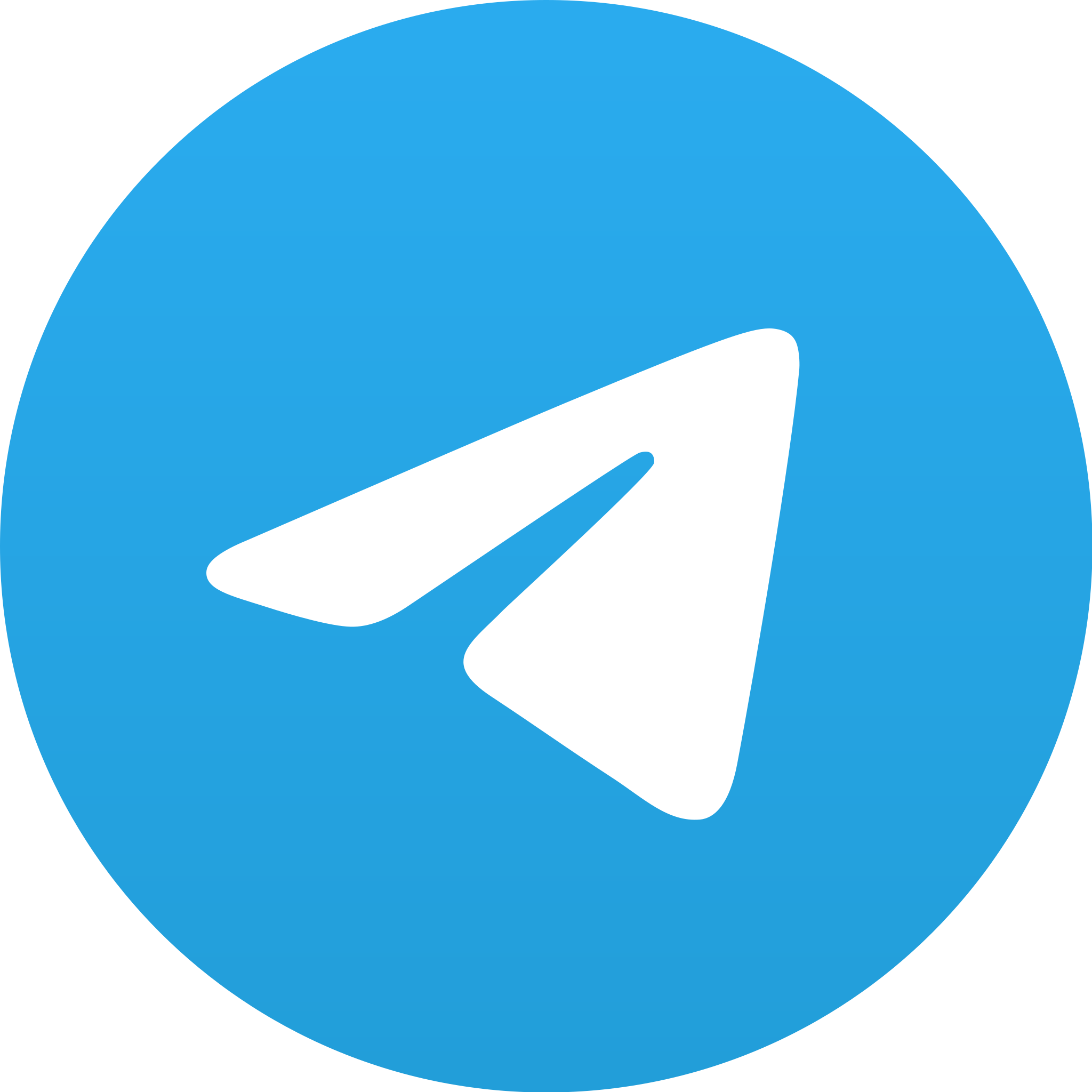 TELEGRAM CHANNEL
TELEGRAM CHANNEL
If you want to be the first to hear about our new services and announcements, don’t forget to join our Telegram channel and enable notifications!

Commenting on a video on YouTube
is pretty easy. If
you don't have a YouTube account, you can use your Google account to comment. As a first step, open the video
you want to comment on YouTube. To find the video, you can use the search bar on the
YouTube homepage or access the video directly from the channel page. At the
bottom of the video player screen, next to the "Like" and
"Share" buttons, you will see the "Comments" tab. Click on the "Comments"
tab and proceed to the comment section. In the comment section, you will find
the text box to comment. Type your comment in the text box. After posting a comment, click
the "Comment" or "Submit" button to post your comment.
After posting, if you want to edit or delete your comment, click on the
three-dot menu icon located below your comment. From here you can access the option to edit or delete the
comment. Comments are listed below the video and can also be viewed by other
users. You can also reply to comments,
creators, or interact with other viewers.
When
You Don't Like A Video On YouTube
When
you don't like a video on YouTube, you can click the "Dislike" button
below that video. The dislike button is used to express your dislike for the
video and is next to the "Like" button below the video. When you
don't like a video, the YouTube algorithm can use this information to suggest
more interesting videos for you. In this way, YouTube tries to offer content
that is more relevant to your interests. Remember that everyone has different
preferences and you have the right to dislike a video, as well as express the
videos you like by clicking the "Like" button. Providing feedback for
video creators increases YouTube community engagement and can help creators
deliver better content. It's important to be respectful of creators and other
viewers on YouTube. It's important to avoid making negative or offensive
comments and follow community guidelines when using the dislike button.
Providing creators with positive and constructive feedback contributes to a
positive YouTube experience.