Remove Post from Profile Grid on Instagram
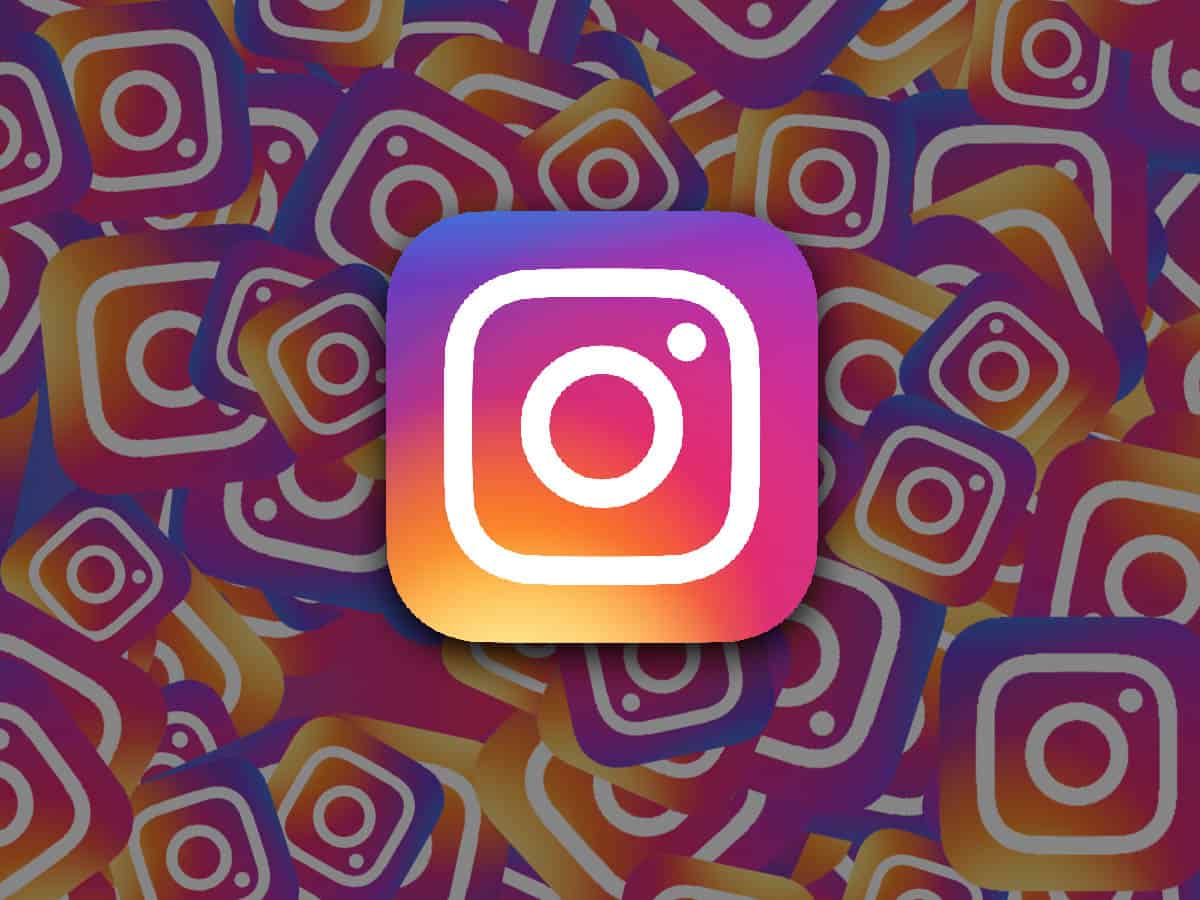
Open the Instagram app on your
device and log in to your account. Go to your own profile by clicking the profile icon in
the lower right corner of the home screen. When you want to remove the post on
your profile, select the post you want to remove and open it. The post will open on your screen
in a large size. When the post opens, you will see a three-dot menu icon in the
upper right corner. Click on this menu icon. When the menu opens, scroll down
to "Delete Post" and click on it. You will get a confirmation message
to permanently remove the post. You can remove the post from your profile by clicking
"Remove Post" or "Delete". When you remove the post, it will no longer appear on
your profile and in your viewers' feed. However, if there are users who have already liked and
saved the post, the post may still appear in their likes and saved sections. Even if you remove the post from
your profile, it may be saved on Instagram's servers and used for certain occasions. Therefore, it may be a good idea
to download the content to your device or back it up elsewhere before removing
the post, especially if you want to delete your content completely.
Stores on Instagram
Instagram is a powerful platform
for businesses and brands to reach customers and showcase their products
visually. Businesses can create a business
account and take advantage of store features using Instagram. With these features, businesses
can showcase their products, make sales, and interact with customers. Businesses can add product tags
to posts and stories they publish. In this way, customers can learn more about the product
by touching the tagged products and be directed directly to the purchase page.
A "Store" section can be created in the Instagram profile of
businesses. Here they can highlight
businesses, collections, products and stories.