Disable Notifications on Snapchat
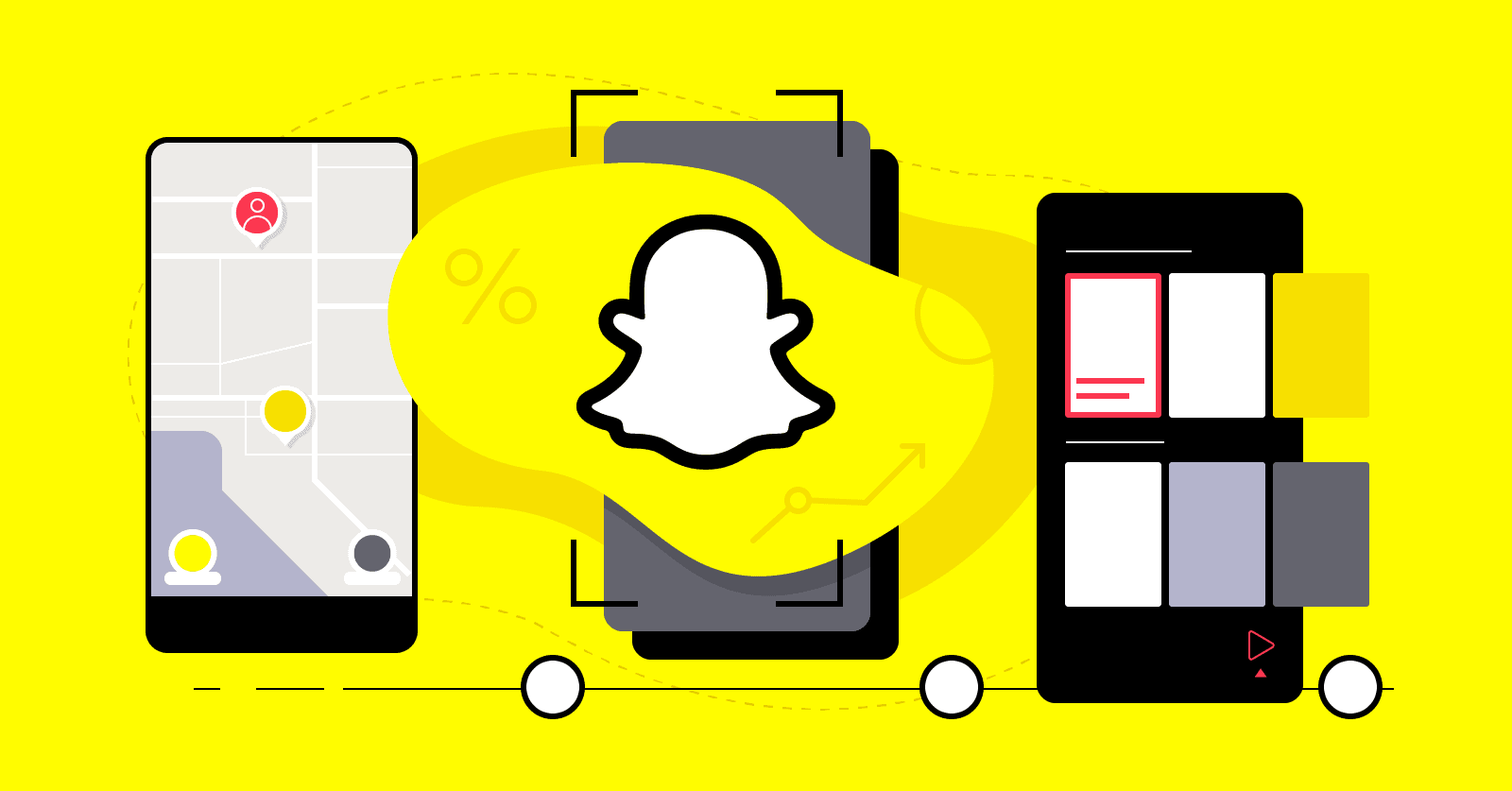
Turning
off notifications on Snapchat is pretty easy. Open the Snapchat app and tap
your avatar (your profile photo) located in the upper left corner of the home
screen. This action will give you access to your account settings. Once you get
to your profile, tap the gear icon in the top right corner. This icon provides
access to the settings menu. When the settings menu opens, tap on the
"Notifications" option. On the "Notifications" page, various
categories of notifications will appear. For example, story notifications,
message notifications, group notifications, etc. Turn off the switch next to
the relevant category to turn off the notifications you want. When you make any
changes to turn off notifications, it will be saved automatically and
notifications will no longer be shown in that category. You can turn off
certain notifications on Snapchat by following these steps. But keep in mind
that turning off some notifications can put you at risk of missing important
messages or interactions, so it's important to be careful when turning them
off. Consider your needs and preferences when deciding which notifications to
turn off.
Turn
On Notifications On Snapchat
Turning
on notifications on Snapchat is also pretty easy. Open the Snapchat app and tap
on your avatar (your own profile photo) located in the upper left corner of the
home screen. After reaching your profile, tap the gear icon in the upper right
corner. This icon provides access to the settings menu. In the settings menu,
tap on the "Notifications" option. On the "Notifications"
page, various categories of notifications will appear. For example, story
notifications, message notifications, group notifications, etc. Toggle the
toggle on to turn on related notifications. When you turn on notifications,
notifications from that category will now be shown to you as notifications.