Sending Voice Messages on WhatsApp
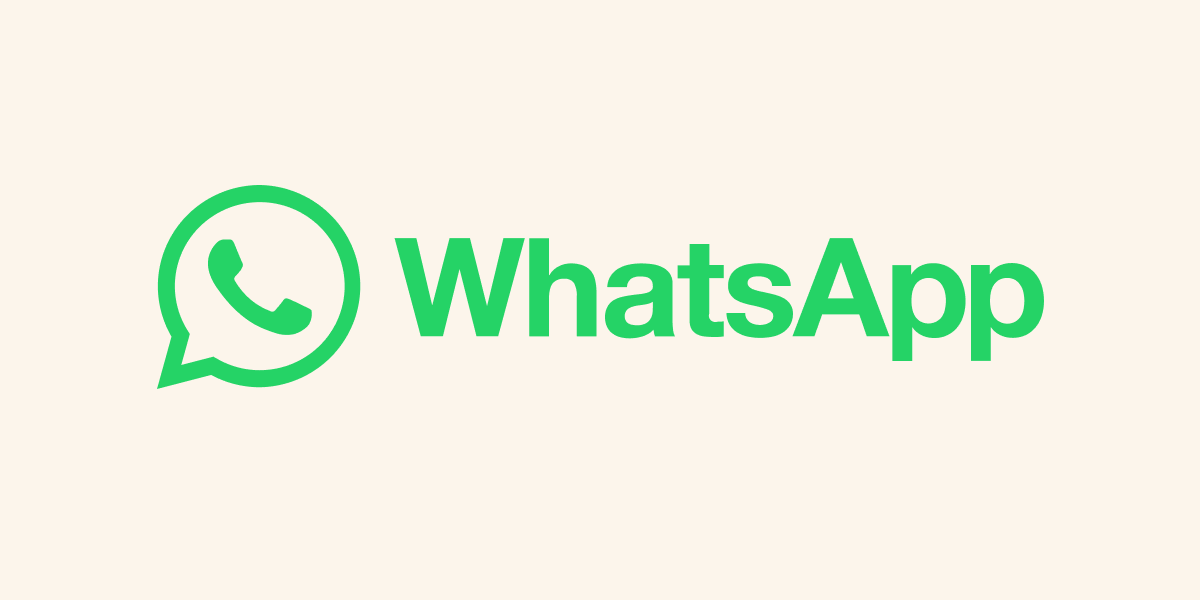
Sending
a voice message on WhatsApp is pretty easy. Open WhatsApp. Select the person or
chat you want to send the voice message to. Tap and hold the microphone icon at
the bottom of the chat window. It will record audio as long as you hold the
microphone icon. When you finish recording your audio, release the microphone
icon. Then you can tap the "Play" icon in the upper left corner to
listen to the audio you recorded. If you don't like the audio recording, if you
don't want to save it, you can cancel the audio recording by tapping the red
"X" icon in the upper right corner. To send the recorded audio, tap
the "Send" icon in the upper right corner. If it is also sending
voice messages for Android; Open the WhatsApp application. Select the contact
or chat you want to send the voicemail to. Tap and hold the microphone icon at
the bottom of the chat window. It will record audio as long as you hold the
microphone icon. When you have finished recording your voice, let go of the
microphone icon.
WhatsApp
screenshot
Taking
a screenshot on WhatsApp can be done in different ways according to your
device. Use Ball and Side Keys on iPhone to Take Screenshots: Hover over the
screen you want to take. Press and quickly release the wake button on the right
side of your device and the Side (Volume Down) button on the left. You will
hear a screen flash and a shutter sound, indicating that the screenshot has
been taken. Editing and Sharing Screenshots: After taking the screenshot, you will
immediately see a small preview image in the lower left corner of the screen.
You can edit and share the image by tapping this preview. For Android; Usually
Use Volume Down and Power Button on Android Devices to Take Screenshots. Hover
over the screen you want to import. Press and quickly release your device's
Volume Down and Power (On/Off) buttons in succession. On some Android devices,
different key combinations can be used for this operation.